Setting Up Skype
If you don't have Skype installed on your computer
Test your Skype connection
Getting ready for our live discussion
If you don't have Skype installed on your computer:
- Visit www.skype.com and click Get Skype
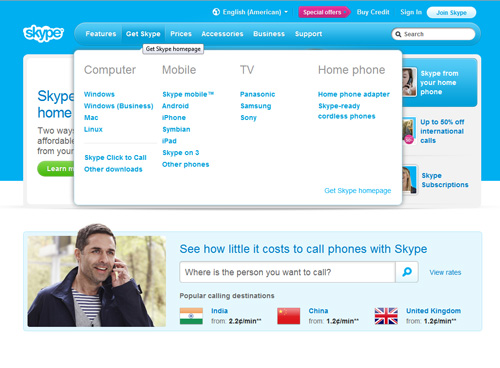
- Select your type of computer - Windows or Mac.
- Look for "Skype Free" and click on "Download Skype"
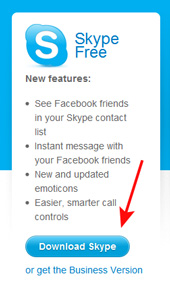
- Follow the instructions the come next.
- Skype begins installing on your computer
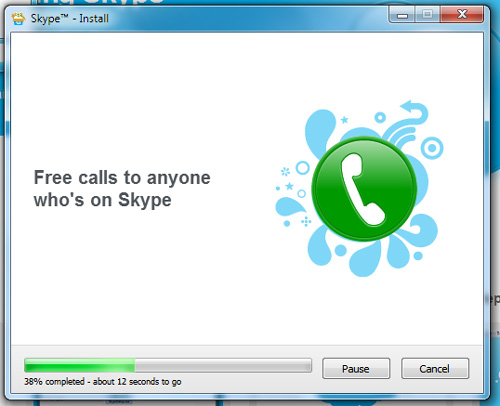
- When Skype is done installing, you'll be asked to create an account
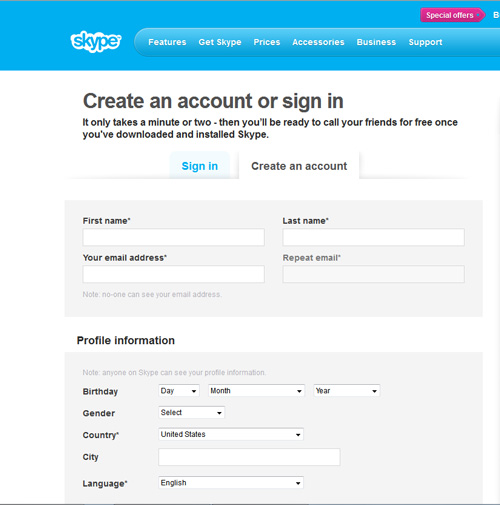
- Once you've created an account, you'll be asked to log in with the Skype Name and password you created.
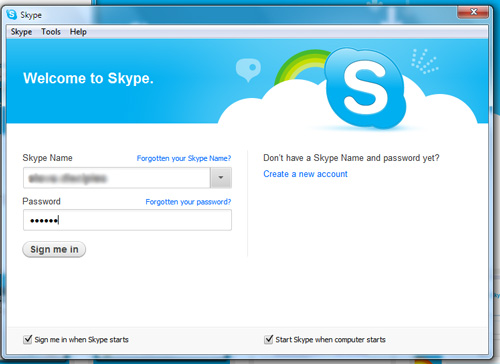
- Congratulations! You've installed Skype. Now, test Skype.
- Launch Skype. Click on Contacts. You'll see Echo/Sound Test Service listed. Click on it.
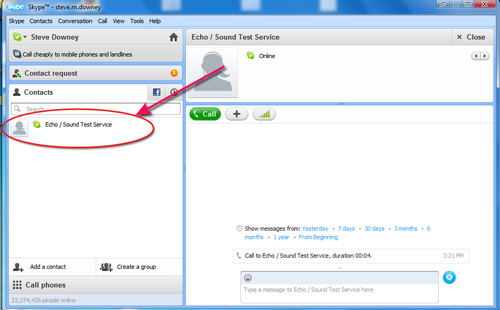
- Click on the the green "ramp" icon
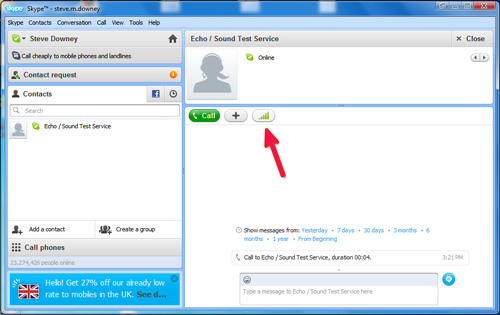
- In the pop-up box, click on each of the tabs and follow the instructions for testing your microphone, speaks, computer, and connection.
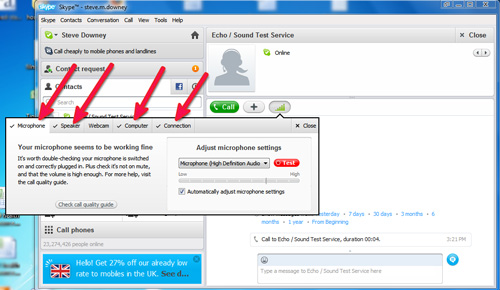
- Now, make a test call to the Echo/Sound Test Service
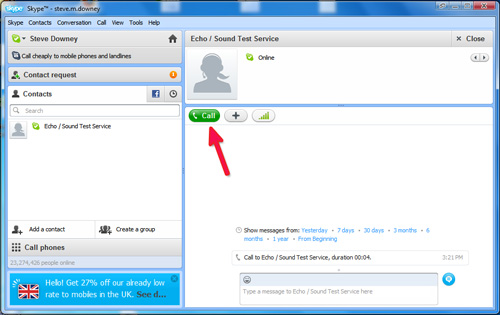
- If you can hear the automated voice on the other end of the connection, and can record your voice, your Skype connection is set up correctly!
- Last, follow these directions for preparing for our live discussions.
Getting Ready for our Live Discussion
- Log in to http://moodle.discipleshistory.org and go to the class.
- Click on My Profile on the right side of the screen.
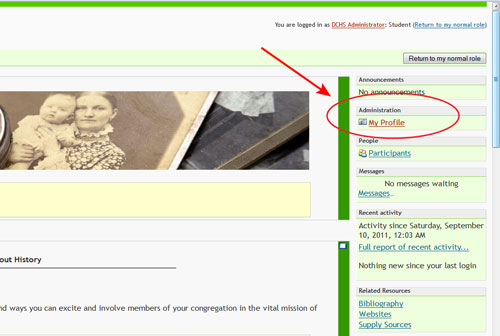
- Click on Edit Profile
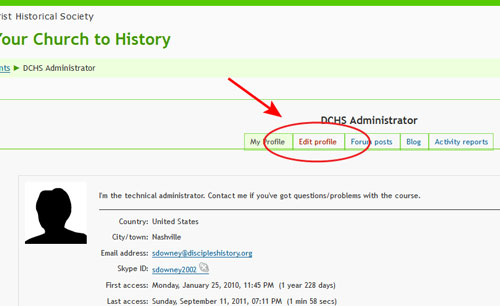
- Scroll to the bottom of the page, and enter your Skype Name and then click on Update Profile.
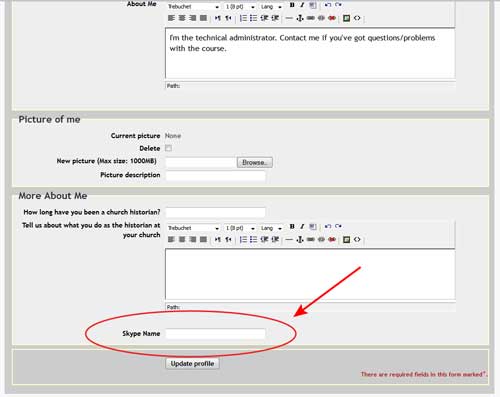
- Before the first live discussion, launch your Skype application. You'll see a Contact Request. Click on it.
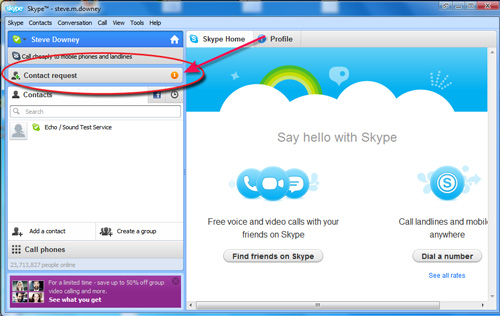
- This is a contact request from Sara.Harwell2. Click on Add to Contacts.
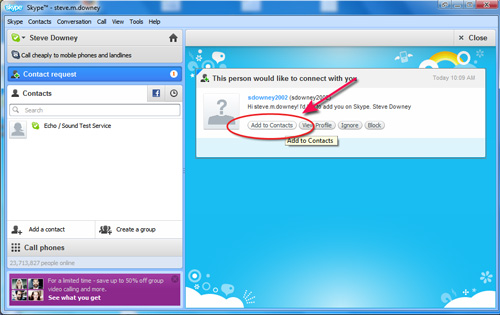
- Each Tuesday evening, launch Skype and Sara.Harwell2 will call the group.
